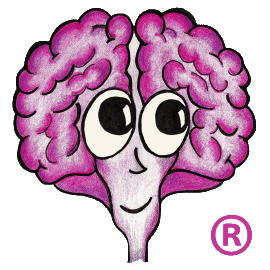Occasionally, the need arises to migrate a DM and/or SM database from one server to another; particularly when using a remote SQL Server system. The following instructions will show the steps to safely migrate the database(s). Note that TechDoc must be turned off during the migration so plan accordingly to minimize impact to your users.
- Stop the Tomcat service on the TechDoc system.
- If necessary, create the dbuser login on the new SQL Server instance. If you are unsure of login requirements, contact us for further assistance on this.
- If transferring a DM database:
- Backup the DM database on the old SQL Server instance.
- Restore the DM database on the new SQL Server instance.
- Open a new query in SQL Server Management Studio on the new SQL Server instance and execute the following command:
USE DM_DATABASE_NAME_HERE;
GO
EXEC sp_change_users_login 'Auto_Fix', 'dbuser';
GO - Open ?:\TechDoc\etc\dm.ini on the TechDoc server with a text editor; substitute ?: with the drive letter where TechDoc is installed.
- Look for the line that starts with jdbcURL. It typically looks something like this:
jdbcURL=jdbc:sqlserver://HOST_NAME_OR_IP;databaseName=DM_DATABASE_NAME;selectMethod=cursor - Change the host name or IP after // to the name of the new SQL Server host.
- If you changed the database name as part of the migration, change the name directly after databaseName=
- The JDBC URL can contain a lot more configuration settings than shown. If in doubt of what to change, please feel free to contact us for assistance.
- Save the changes to dm.ini and exit the editor.
- Look for the line that starts with jdbcURL. It typically looks something like this:
- If transferring an SM database:
- Backup the SM database on the old SQL Server instance.
- Restore the SM database on the new SQL Server instance.
- Open a new query in SQL Server Management Studio on the new SQL Server instance and execute the following command:
USE SM_DATABASE_NAME_HERE;
GO
EXEC sp_change_users_login 'Auto_Fix', 'dbuser';
GO - Open ?:\TechDoc\etc\sm.ini on the TechDoc server with a text editor; substitute ?: with the drive letter where TechDoc is installed.
- Look for the line that starts with jdbcURL. It typically looks something like this:
jdbcURL=jdbc:sqlserver://HOST_NAME_OR_IP;databaseName=SM_DATABASE_NAME;selectMethod=cursor - Change the host name or IP after // to the name of the new SQL Server host.
- If you changed the database name as part of the migration, change the name directly after databaseName=
- The JDBC URL can contain a lot more configuration settings than shown. If in doubt of what to change, please feel free to contact us for assistance.
- Save the changes to sm.ini and exit the editor.
- Look for the line that starts with jdbcURL. It typically looks something like this:
- Start the Tomcat service on the TechDoc system.
- Test your DM and/or SM to ensure the migration was successful.
Product Type: