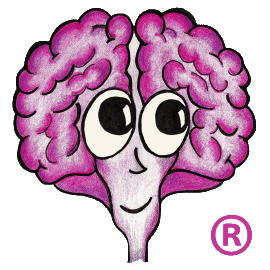When installing or upgrading TechDoc, it is possible to encounter an issue where a connection to SQL Server is refused. Make sure you have connectivity to SQL Server and your SA credentials are correct. This can be done by opening the SQL Server Management Studio and logging in with the SA username and password. If you are able to log in with the SA account, but you still receive a connection refused message when running the installer, you most likely don't have TCP/IP connections enabled in SQL Server.Throughout the history of SQL Server, Microsoft has turned TCP/IP connections off by default in one version, then turned then on by default in another version, and then turned them off yet again in another version. For the last few version of SQL Server, you can use the SQL Server Configuration Manager to enable TCP/IP connections. After enabling TCP/IP connections for the SQL Server instance you plan to use, it is a good idea to restart the service for that instance as well. This can also be performed in the SQL Server Configuration Manager.
SQL Server connection refused when installing/upgrading TechDoc
Forums: