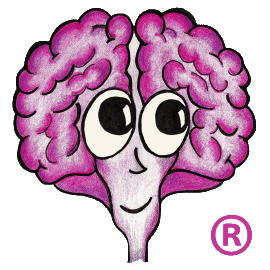Supported calls include:
Note: https://example.com/servlet/dm.web.Fetch?doc=DOC-NO&rev=$latest
View the latest Released PDF for a particular document: this URL will fetch the document and open acrobat reader to view document: for this example we are fetching KDP-P-1142.
https://example.com/servlet/dm.web.Fetch?doc=KDP-P-1142&rev=$latest
View the latest Generation of a particular document: this URL will fetch the document and open it in its native format: for this example we are fetching METRIC-0008 the native format is PowerPoint.
https://example.com/servlet/dm.web.Fetch?doc=METRIC-0008&rev=$latest&typ...
View the Document Attributes: this link takes you to the Document Status and Retrieval Screen.
https://example.com/servlet/dm.web.StatusRetrieval?did=2683
View all documents in an Organization: To retrieve a list of documents for your organization: in this example we used organization TA and maximum number of results 2000.
https://example.com/servlet/search?FIELD1=SM_ORGANIZATION&TEXT1=TA&MAX_R...
View documents by specific Document Type: To retrieve a list of documents by document type: in this example we used doc type delegation and maximum number of results is 2000.
https://example.com/servlet/search?FIELD1=SM_DOC_TYPE&TEXT1=DELEGATION&M...
View documents by Organization and Document Type: To retrieve a list of documents by document type and organization: with a maximum number of results 2000: in this example we used organization TA and document type KDP.
https://example.com/servlet/search?FIELD1=SM_ORGANIZATION&TEXT1=TA&JOIN1...
For assistance in setting up URLs contact your local TechDoc help desk.
- Display Document attributes.
- Retrieve document and "Launch" Viewer for the Native format or PDF copy of the document
- Display the Document Status
- Display a group of documents that meet certain criteria
Note: https://example.com/servlet/dm.web.Fetch?doc=DOC-NO&rev=$latest
- TechDoc is usually setup to use https instead of http. This causes the document to be encrypted while it’s being sent over the network.
- When specifying the host name in the URL, the full host name should always be used so that the URL will work for users located in different locations. i.e. use your.searchmanager.example.com as the host name instead of a short name like example.
- The portion of the URL servlet/dm.web.Fetch is case sensitive and must be typed in all lowercase except for the F in Fetch which must be uppercase.
- DOC-NO in the example above should be replaced with the document number of the document. However, there are several characters that are valid in document number but can’t be placed directly into the URL. For example, notice that the ampersand (&) is used to mark the end of the document number and the beginning of the revision section. This convention is an Internet requirement and not a TechDoc one. So if a document number contains an ampersand and you were to put it directly in the URL, the document number would be chopped apart at the ampersand by the TechDoc server, and the fetch would fail. So to avoid this problem, you have to encode the special characters by replacing the special character with a percent sign (%) followed by the 2 digit hexadecimal value of the special character. Here’s a list of the special characters and their encoded values:
For example, the URL for the document number KSC-OPS&CHECKOUT, would be: https://example.com/servlet/dm.web.Fetch?doc=KSC-OPS%26CHECKOUT&rev=$latest Notice the %26 where the ampersand would be.Special
CharacterValue to Put in
the URL& %26 / %2F - It is also possible to identify the document to fetch by using the document’s ID number. When a document is created in TechDoc it is assigned an ID number. The ID number stays the same for the entire life of a document, even if it’s renamed. For example, if you see the URL: https://example.com/servlet/dm.web.Fetch?did=2017&rev=$latest In your HTML page, there’s no easy way to tell which document is actually being fetched without trying it. To find the ID of a document, you can go to a Document Manager and find the document you want and click on the "i" icon or the "Show Info" link or you can go to a Search Manager and find the document you want and go to the Document Status screen (by clicking on the Document Number link). Look on the web browser’s address bar for "dm.web.ShowDocument?did=XXXX", the ID will be the number where XXXX is shown.
- Other revisions can be fetched, besides the latest one, by using the actual revision instead of $latest. However, note that care should be taken when using an actual revision. If the URL should always return the latest revision, then use $latest so that you don’t have to remember to manually update your web pages every time a new revision of the document is released. If the revision contains any ampersands (&) or slashes (/), you will need to replace them with the encoded value just like the rules in item 4.
View the latest Released PDF for a particular document: this URL will fetch the document and open acrobat reader to view document: for this example we are fetching KDP-P-1142.
https://example.com/servlet/dm.web.Fetch?doc=KDP-P-1142&rev=$latest
View the latest Generation of a particular document: this URL will fetch the document and open it in its native format: for this example we are fetching METRIC-0008 the native format is PowerPoint.
https://example.com/servlet/dm.web.Fetch?doc=METRIC-0008&rev=$latest&typ...
View the Document Attributes: this link takes you to the Document Status and Retrieval Screen.
https://example.com/servlet/dm.web.StatusRetrieval?did=2683
View all documents in an Organization: To retrieve a list of documents for your organization: in this example we used organization TA and maximum number of results 2000.
https://example.com/servlet/search?FIELD1=SM_ORGANIZATION&TEXT1=TA&MAX_R...
View documents by specific Document Type: To retrieve a list of documents by document type: in this example we used doc type delegation and maximum number of results is 2000.
https://example.com/servlet/search?FIELD1=SM_DOC_TYPE&TEXT1=DELEGATION&M...
View documents by Organization and Document Type: To retrieve a list of documents by document type and organization: with a maximum number of results 2000: in this example we used organization TA and document type KDP.
https://example.com/servlet/search?FIELD1=SM_ORGANIZATION&TEXT1=TA&JOIN1...
For assistance in setting up URLs contact your local TechDoc help desk.